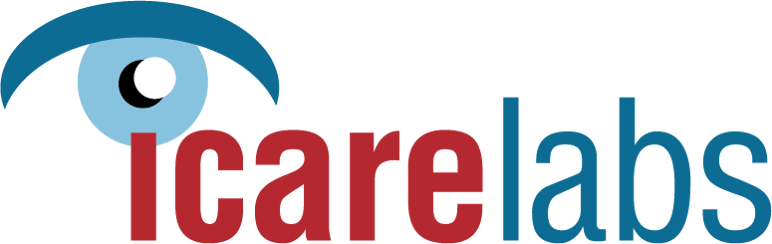Frequently Asked Questions
PROGRESSIVE LENSES
DISPENSING & TINT
- Variable - The corridor length is based solely on the seg height
- Fixed - The corridor length is picked regardless of the seg height
Please click here to read more about variable and fixed corridors.
Compensated prescriptions assure that your patient gets the prescribed power at the center of the lens in the position of wear.
You can help us give you the most accurate lens by supplying us with proper measurements, frame make and model number, and the frame shape.
Click here to learn more about steps that you can take to improve thickness and cut-out issues.
All progressive lenses have some sort of identifier.
Click here to download the most recent copy of the Progressive Lens Identifier catalog.
- Progressive lenses: On the pupil
- Bifocal lenses: At the top of the lower eyelid
- Trifocal lenses: At the lower edge of the pupil
Please click here to read more how to take a proper segment height
The difference is the density. Gray A is our lightest color offering while Gray C is the darkest, like a sunglass tint.
If density is important and you need a dark tint, then CR39 is best for this. Other materials and Anti-Reflective coating can alter and lighten your tint.
MY ICL
RX ORDERS
REMAKE ORDERS
The myICL ordering portal has a smart-filter which will automatically update the material, seg style, or coating combinations that are available. If you do not see what you are looking for, it is likely not available.
However, just like most things, mistakes can happen. If you have verified on an availability chart that something is available and still don't see it online, please reach out to your account manager.
We can make lenses only for any complete job that we have already processed for your account. Follow the steps below to order lenses only:
- Go to Rx Orders
- Change the "Job Type" to "Finish (Edge From Memory)
- Input the prior job's ID number into the "Edge From Job ID" box.
- Continue placing your order as normal.
Please keep in mind that not every job is eligible to be edged from memory. Some jobs with special edging need to be sent back as a complete job.
The myICL portal makes it easy to place multiple orders for one patient!
Simply place the first order for your patient. Once complete, you will want to follow the below steps:
- Navigate to the "Job Status" function in the dark blue navigation bar.
- Select the "Jobs pending download" tab and locate your patient's order.
- On the righthand side of their order, there is a "Copy Job" button. Select this button.
- The order screen will automatically pull up all information from that order. This is when you can make any adjustments to lens style, seg ht, etc.
- Hit "Place Order"
Please note that when you are changing an already input material or seg style, it will only change one eye. Be sure to change the other eye!
You can make changes or hold jobs right from your online portal! This will automatically flag your account manager that you requested a hold and they are able to update whatever is needed.
As long as it has not been surfaced yet, we are able to make changes or cancel the order at no additional charge.
- Navigate to the "Job Status" function
- Locate the job in your "Jobs In Progress" tab. If you just placed the order, the job is likely in your "Jobs Pending Download" tab.
- Select the "Hold Job" feature on the far righthand side.
- Type in the reason that you want the job to be held. Whether you need to make a change (include what changes), cancel the order, meant to be a Frame To Come order, etc. The more info, the better!
- Click "Place Job On Hold"
Please note: Do NOT use this function if you need to add a rush to your order. This will only slow it down. Please call us for this.
IcareLabs proudly offers a wide variety of supply frame options from Modern, EyeQ, VisualEyes, Hudson, Guardian, Wiley X, OnGuard, Tuscany, and more!
To order Rx lenses with a supply frame, navigate to "Rx Orders" and follow the steps below:
- Change the "Job Type" to "Finish (Supply Frame)
- Choose the desire Frame Group, Model, Color, and Size from the dropdown menus that appear.
- Continue placing your Rx order as normal.
Click here to watch our walkthrough video!
Placing remake orders is simple with your myICL portal! We use a smart-filter on all of your orders that will show you exactly what remake reasons are available for that specific order. Follow these steps below:
- Navigate to your "Job Status" screen.
- Select the "Jobs Completed" tab on the top of the screen.
- Search for your order that needs to be remade and select "Remake Job" on the righthand side.
- Select the Remake Reason from the dropdown menus. Please note that "Lab Remakes" are to be used for mistakes that IcareLabs has made to your order.
- Once you've made your selection, hit "Continue."
- Depending on your selection, you may or may not be able to adjust the order. This is dependent on the rules set for the specific remake reason.
- If applicable, make any adjustments to the order.
- Hit "Send Order"
Please note: If selecting a warranty remake, the remake order will be made at no charge to you (unless upgrades were selected, then only the difference). If you selected a Lab Redo, we ask that you return the lenses for quality assurance and training purposes and we will issue credit.
Lab remakes are intended for cases in which an error has been made by IcareLabs. Providing accurate remake selections helps us identify and address recurring issues, allowing us to continuously improve the quality of our products and services.
If the error originated from your office during the ordering process, we kindly ask that you utilize your "One-Time Redo" option to make the necessary corrections.
We ask that you send any "Lab Redo" lenses back for quality and training purposes. Once inspected, we will issue credit to your account.
You do not need to send any lenses back for a Warranty Remake.
We list all of our warranties on the last page of your price list which can be viewed on your myICL portal! Please follow the steps below to find it:
- Navigate to the "Pricing" function on the dark blue navigation column.
- Select "View PDF"
JOB STATUS
PAYMENTS / ACCOUNTING
We offer real-time job tracking meaning that you will get full visibility on where your job is at within the process by clicking the "Job Status" option in the dark blue navigation column.
Click here to read more about how to utilize and understand the job status screen.
Please keep in mind that each set of lenses we process is completely custom-made for your patient. It’s essential for your customers to understand that these are prescription lenses, which must meet strict quality standards before they can be shipped. This is why we always recommend under-promising and over-delivering to set the right expectations.
Turnaround times can vary depending on the order. Under normal circumstances, you can expect:
- Uncut lenses without AR: 1 business day
- Uncut lenses with AR: 2–3 business days
- Edged lenses without AR: 2 business days from the time we receive the frame
- Edged lenses with AR: 3–4 business days from the time we receive the frame
Please note that additional coatings, specialty frames, or high prescriptions may require extra processing time.
Our shipping cutoff is 4 pm daily. To find the tracking number for your order, please follow these steps:
- Go to "Job Status" and then select "Jobs Completed" to locate the job you are tracking.
- Determine the time and date that it was scanned "Order Complete"
- Go to the "Package Tracking" tab to view all of your recent shipments.
- If the order was complete before 4 pm EST, then it would be in the box that shipped that day.
- If it was after 4 pm EST, then it will go out with the next box.
Please remember that each account has unique shipping days created by the individual account. If you need assistance with this feature, please reach out to your Account Manager.
We ask that all shipping requests be made before 3:15 pm EST for Priority Mail (USPS) and 4:30 pm EST for UPS.
ACH/eCheck payments can be made online via our online processing vendor by clicking the "Payment" option on the dark blue navigation bar.
Please click here to read more about making payments online.
The ABA number is your routing number.
Statements become available by the 2nd business day of every month.
Depending on the method in which your payment was made, it can take anywhere from a couple of minutes up to a couple of hours.
The quickest and most recommended method is to make a payment online with your ACH account.
We offer a 2% discount when paying with an ACH/eCheck account.
GENERAL ACCOUNT QUESTIONS
EDGING/COMPLETE JOBS
There are several different ways to reset your password:
 If you cannot access your account, please reach out to customer service and we can reset it for you.
If you cannot access your account, please reach out to customer service and we can reset it for you.
If you are already logged in, please refer to the dark blue navigation bar for the "Change Password" option.
For the security of your optical/business, we require any changes to your account to be called in to your Account Manager.
Yes, we store all of Silhouette's shapes in our system.
Yes, we can do all Polycarbonate safety jobs in-house!
Chances are, yes. However, it depends on the frame and Rx. We encourage you to send it in for evaluation!
STOCK ORDERS
PRICING
You can view inventory, as well as order stock lenses by navigating to the "Stock Orders" function on the blue navigation column. Then, follow the steps below:
- Select "Add Lenses to Cart"
- Adjust the dropdown menus to select your desired material, seg style, coatings, or colors. The chart below will automatically update based on your selections.
- You can view all options including price, manufacturer, sphere and cylinder range, diameter, and any specific brand. Select the "View Chart" option for whichever one meets your needs.
- You can add a patient name or tray number in the top box labeled as "Tray"
- Locate the power you need based on the chart. The left and right side show your sphere range while the top an bottom show your cylinder. The colored boxes show the inventory.
- Type the quantity that you want in the blue box and click "add to cart"
- If you need to add more lenses, select "Add Lenses to Cart"
- If you are ready to checkout, select "Send Order."
Please note: You can make adjustments to the quantities in your cart by adjusting the quantity box and selecting "Update Cart." You can also clear your entire shopping cat by selecting this option.
Unfortunately, with stock lenses, we cannot guarantee a turnaround time. Most of the time, these orders are fulfilled directly from the manufacturer. We encourage you to order surfaced lenses in the event of a time crunch to better assist you as we have more control.
Stock frames can take anywhere between 3-7 business days to come in from the warehouse depending on our in-house stock.
 There are a few tools that we have for you to check pricing on a product.
There are a few tools that we have for you to check pricing on a product.
- Download your full price list.
- View pricing by material.
- View pricing by lens type.
You can find all of these options by selecting "Pricing" on the dark blue navigation tab in your portal.